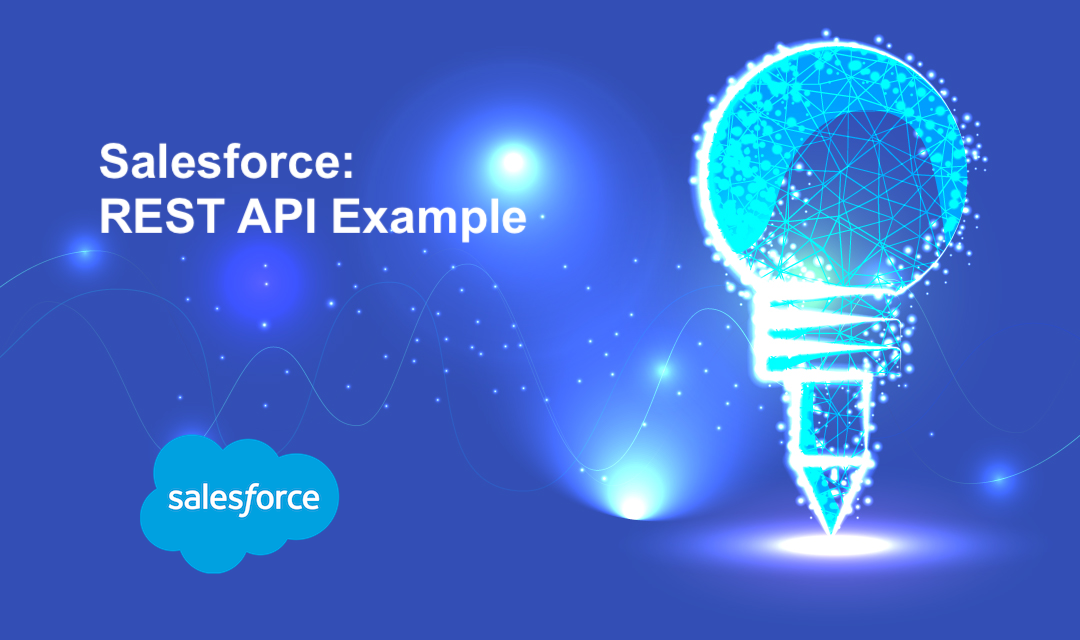
Salesforce REST API call into Force.com platform requires OAuth 2.0 authentication. OAuth is an industry-standard authentication mechanism using "tokens" instead of typical "username" and "password" credentials. OAuth access tokens provide permission to make Salesforce API calls and do not grant permission to log in to Salesforce Web UI.
1. Navigate to Connected App on Salesforce UI. Setup -> Build -> Create -> Apps -> New Connected Apps.

2. Create a new Connected App

3. Locate your Client ID (Consumer Key) and Client Secret (Consumer Secret).

4. Since setting up an OAuth for the first time may require significant resources, we'll use the Username/Password shortcut method. Generate a token via the command line.
% curl https://test.salesforce.com/services/oauth2/token
-d "grant_type=password" -d "client_id={Consumer Key}"
-d "client_secret={Consumer Secret}"
-d "username={Salesforce Username}"
-d "password={Salesforce Password}"
{"id":"https://test.salesforce.com/id/00D19DgrIEAS/AAA..",
"issued_at":"1414428409107",
"token_type":"Bearer",
"instance_url":"https://cs24.salesforce.com",
"signature":"c0EhPphArd3IKQwu8...",
"access_token":"vMr5LUNIuPwzosl..."}
Debugging REST Web Services
The best way to test your web services is to use Workbench with the Salesforce Debug Logs. The browser-based workbench does not require OAuth as long as your browser session is active. To view Debug Logs, you'll have to create a Debug Log under your Salesforce user account.
Setup: Create a simple Apex class serving REST-based Web Service
@RestResource (urlMapping='/wte/test/*')
global class WTE_SampleRESTService {
@HttpGet
global static void doGet() {
String id = RestContext.request.params.get('id);
System.debug('ID: '+ id);
}
@HttpPost
global static void doPost(String id, String name) {
System.debug('ID: '+id+', Name: '+name);
}
}
1. Create a debug log for a user. Log in as a System Administrator to Salesforce.com. Setup -> Monitor -> Log -> Debug Logs -> New
2. Log into the workbench.

As stated in the Salesforce documentation, on the POST and PATCH transactions the JSON/XML name field must match the Apex parameter name in the method signature.

If you receive "Session expired or Invalid (INVALID_SESSION_ID)" from your Rest API, you'll need to verify the following:
- Ensure that the API user has API access in the user/profile. Go to Setup -> Manage Users -> Profiles -> {API User Profile} -> Administrative Permissions. Ensure API is enabled.
- Ensure that you have the correct Endpoint URL. If you rebuilt the Sandbox, you may have to edit your endpoint URL. To whitelist your IP, go to Setup -> Security Controls -> Network Access and add a new IP range.
- Ensure the IP invoking the API has network access to the Salesforce account.
References
Share this post
Leave a comment
All comments are moderated. Spammy and bot submitted comments are deleted. Please submit the comments that are helpful to others, and we'll approve your comments. A comment that includes outbound link will only be approved if the content is relevant to the topic, and has some value to our readers.

Comments (0)
No comment