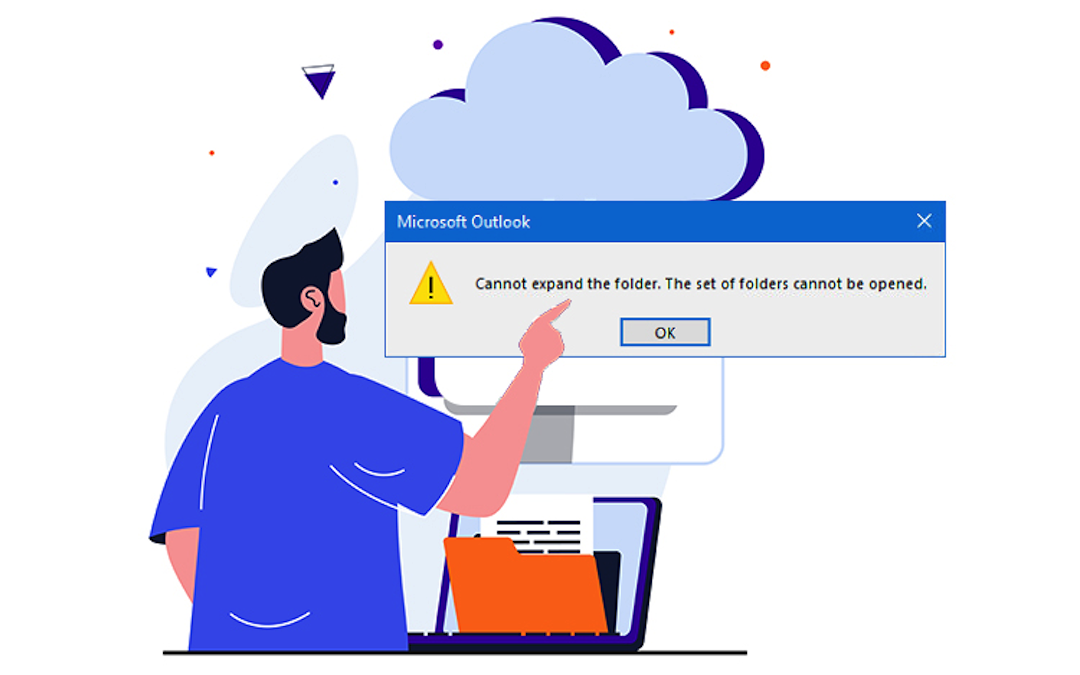
Unable to access your own data due to random Outlook accessibility issues is quite frustrating. Businesses rely on Outlook to manage day-to-day communication, and errors like “Cannot expand the folder” halt workflow.
Such an error does not occur naturally, but multiple complications with your Outlook profile, like corruption, configurations, improper use, etc., are responsible for this error. Once you experience such an error, it can affect shared mailboxes, secondary accounts, or even your primary mailbox. This post will explain the common reasons behind this Outlook error and its effective solutions.
How do I detect the “cannot open Outlook Folder” error?
When you try to open Microsoft Outlook to check your emails and then click on a folder instead of opening, it suddenly shows an error message:
“Cannot expand the folder. The set of folders cannot be opened.”
Keep in mind: When you get to understand this error, the solution process becomes more straightforward and quicker. So, you must know the common errors of “Outlook folder not opening”, “delay in opening Outlook attachments” and more. Also, check the basic reasons for such Outlook issues before going for the solutions.
Why does this "Cannot expand the folder" error occur in Outlook?
Know the basic reason behind such Outlook errors so that you can take appropriate actions. Here are the most common reasons behind it:
- Cached Exchange Mode: Cached mode keeps a local copy of your mailbox. Sometimes, it becomes old or corrupted, which leads to a ‘folders may not open’ issue, especially in large or shared mailboxes.
- Wrong Add-ins: Third-party add-ins installed within Outlook are also connected to the folder. Faulty add-ins can interfere with the synchronization of folders to load.
- Data Corruption: Outlook stores data in PST or OST files. If files get damaged or corrupted, it can show ‘Outlook can’t access folders, causing expansion’ errors.
- Faulty Permissions: You must have the proper rights to access data. When you try to access a folder or mailbox you don’t have permission for; it will lead to a folder expand error.
- Server Issues: When Outlook can’t connect to the mail server, it may display folder errors. It usually happens when you’re using unstable Wi-Fi or VPN connections.
How to Fix “Cannot expand the folder in Outlook: The set of folders cannot be opened”?
It’s important to regain data accessibility to manage interrupted operations and data security. Find the detailed process below to deal with this error:
Method 1. Disable Faulty Add-ins
Some third-party add-ins interfere with folder access. Remove them to fix this Outlook error.
- Go to File> Manage Add-Ins.
- Uncheck and disable the add-ins one by one. Then, restart Outlook to verify.
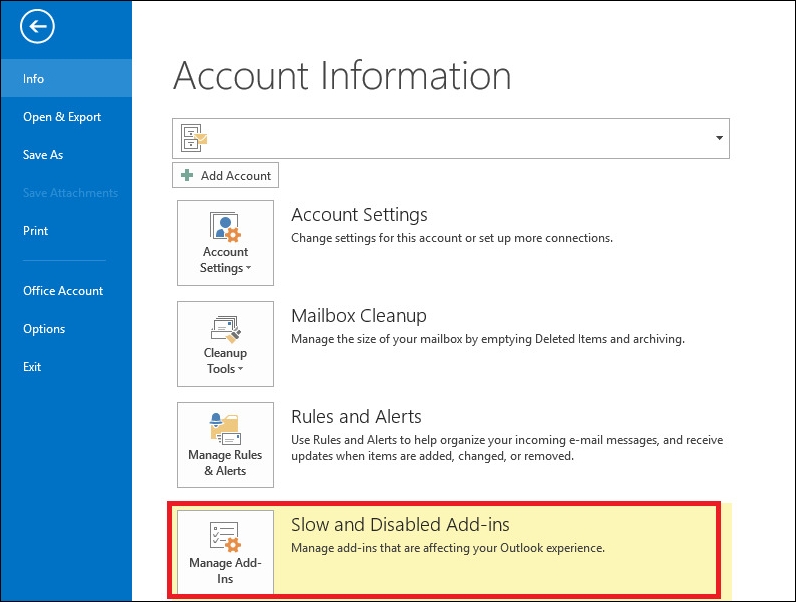
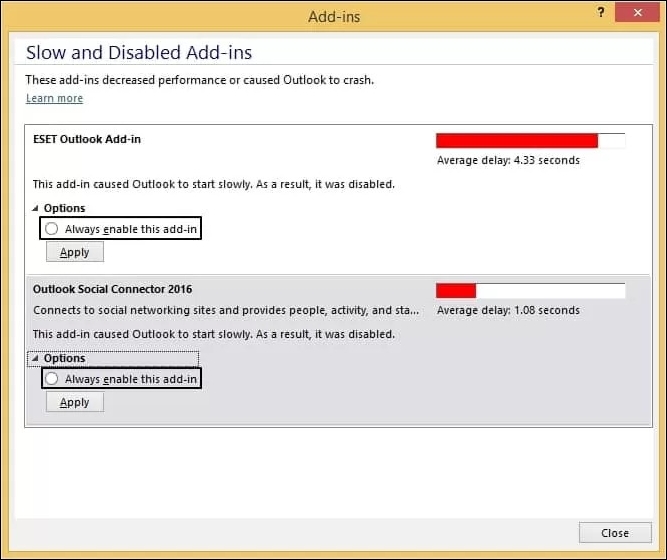
Method 2. Create a New Outlook Profile
Damaged files in Outlook and corrupt profiles are the two most common reasons for this error. We will fix this error by creating a new Outlook profile.
- Navigate to the Control Panel and click on Mail (Microsoft Outlook).
- On the Mail Setup page, click on the Show Profiles option.
- Now, setup your new profile with a name, adding or removing properties. Choose ‘Always use this profile’ option and click on Apply.
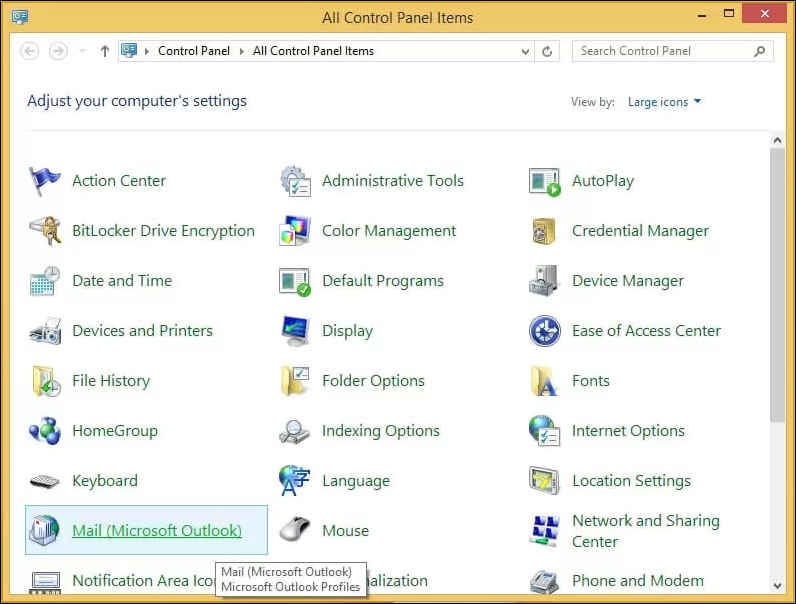
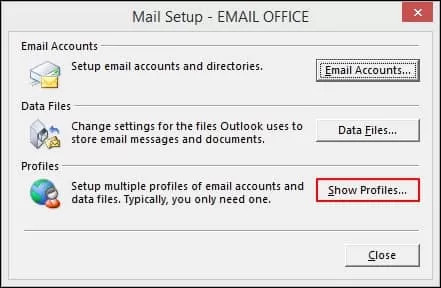
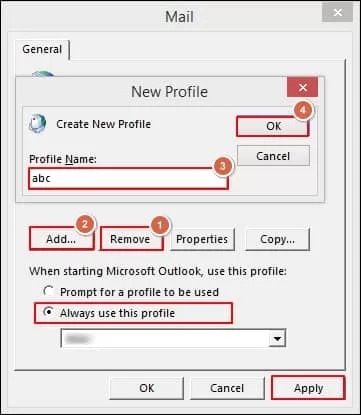
Method 3. Repair Outlook Data File
Corruption in the PST or OST files can cause folder expansion errors. Use inbuilt tools to fix them.
- Locate the inbuilt SCANPST.exe tool to repair the file at C:\Program Files (x86)\Microsoft Office\root\Office16.
- Browse to add the damaged PST file that you want to fix.
- Click on the Start option to begin the scanning process.
- After the scan, if there are inconsistencies, click on the Repair option to fix it.
- The repair process is completed now with a success pop-up.
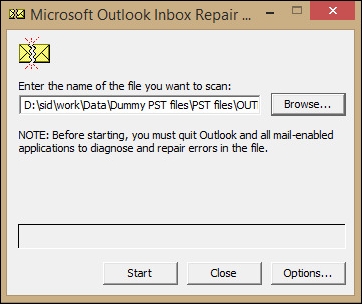
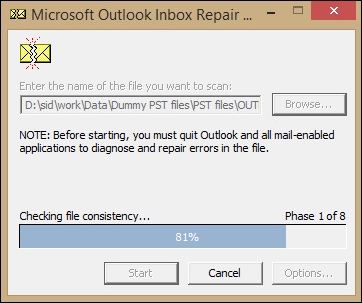
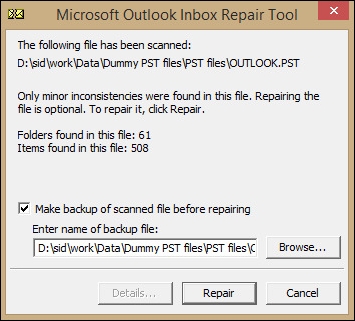
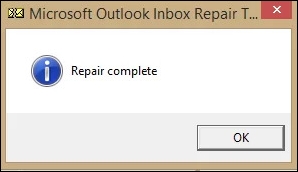
Method 4. Repair Outlook Application
The Outlook application you use is also prone to getting corrupted for multiple reasons. You must check and fix your application.
- Navigate to your Control Panel and click on the Program and Features option.
- Go to the Microsoft Office program and right-click on it. After that, choose the Change option from the drop-down list.
- Now, select the Quick Repair option. Click on the Repair option to start the repair process.
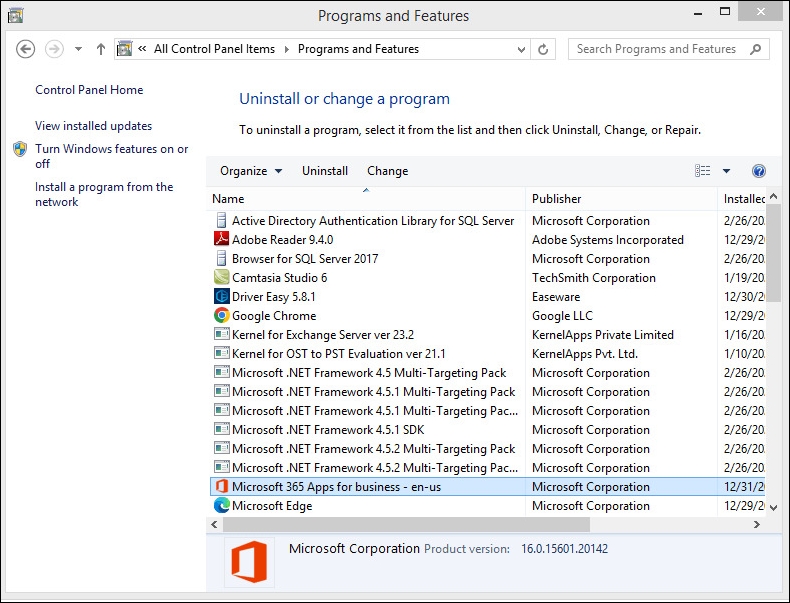
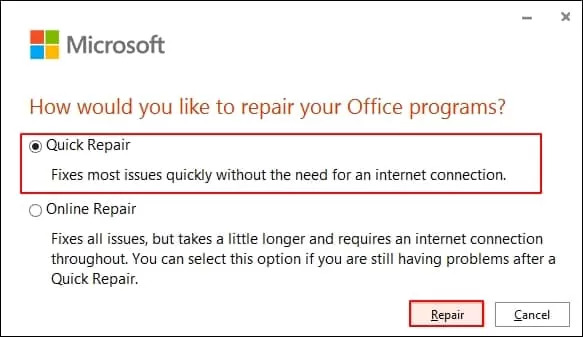
Try an Automated OST to PST Converter
Protecting your Microsoft Outlook data stored in OST or PST files is the utmost priority for businesses. Any issue with the Outlook profile suggests converting the OST file into PST for data backup. However, to do so, you should not rely on manual methods as they can show errors when dealing with large or corrupted files.
Use the advanced Kernel for OST to PST Converter, an exceptional tool that repairs damaged or corrupt files. It allows smooth OST to PST conversion with all data items like emails, contacts, calendars, attachments, etc., from offline, damaged, inaccessible, or corrupt OST files.
How to Prevent This Error in the Future?
Microsoft Outlook errors sometimes get very difficult to deal with. Once you have fixed this issue, here’s how to stop it from coming back:
- Outlook Updates: Always install the latest version of Outlook and maintain updates on a regular basis. It will help to fix bugs and maintain compatibility with Microsoft services.
- Shared Mailboxes Overload: It's not suitable for multiple users or folders in a shared mailbox, which can slow down the server and cause synchronization errors.
- Clear Cache Data: Daily communication in Outlook also brings cache files that occupy storage. So, always clear your cache files regularly, specifically for large mailboxes.
- Archive Old Emails: Keep an eye on the bulk messages stored in your mailbox that are useless. It's better to backup such emails by moving them to an archive PST file.
- Stay on Stable Connections: Work on a stable internet connection or network to avoid delays. If you're on a VPN, ensure it doesn't block or delay the Outlook server connection.
Conclusion
The "Cannot expand the folder. The set of folders cannot be opened" error is a massive risk to your Outlook data. While assessing all the reasons is essential, some of the major ones are mentioned in the article. It can be a profile glitch, permission error, or corrupt cache.
Use the most common manual solutions highlighted above in a stepwise manner to resolve the problem.
Share this post
Leave a comment
All comments are moderated. Spammy and bot submitted comments are deleted. Please submit the comments that are helpful to others, and we'll approve your comments. A comment that includes outbound link will only be approved if the content is relevant to the topic, and has some value to our readers.

Comments (0)
No comment